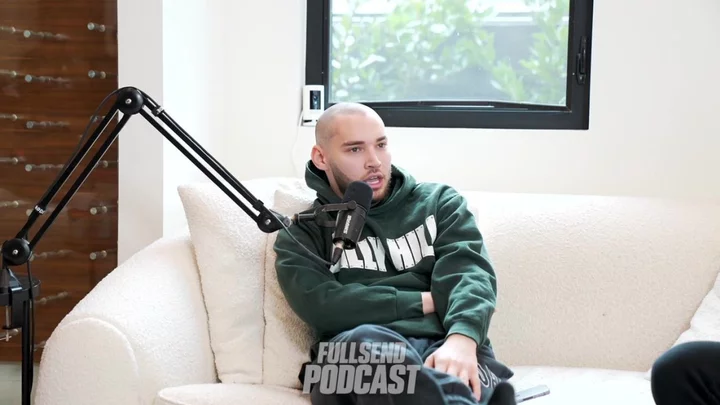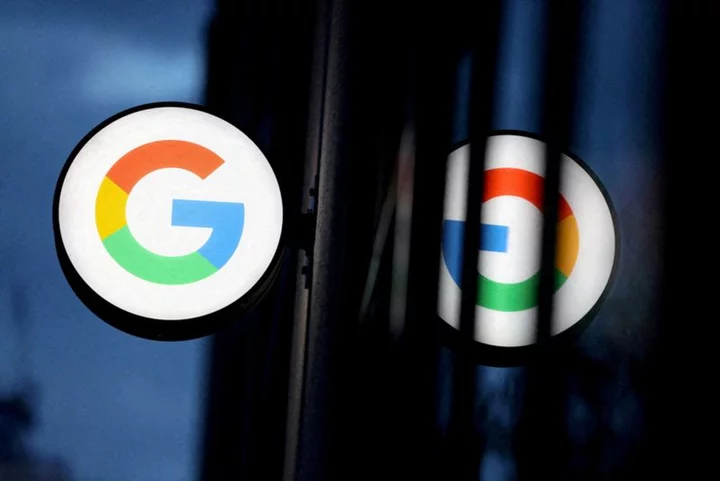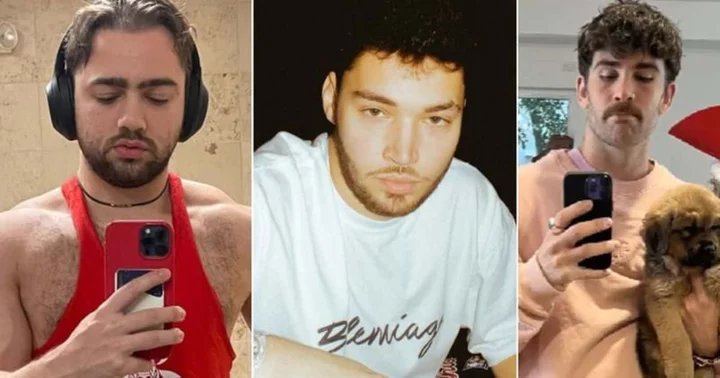At first blush, the thought of a fully portable printer, designed to run on battery power, may seem like a total oxymoron: Carry your Canon? Haul your HP? Truth is, only a few current portable printers can serve as the kind of all-purpose printing tool you might picture when you think of a typical desktop printer. But like most tech today, printers have seen some serious diversification and specialization. Now, you can find a wealth of portable printers that aren't all-purpose but do a single thing well.
We've outlined below our top picks among portable printers we've tested. Read on for our labs-tested favorites, followed by the buying basics you should know when choosing one. Also note: At the very end of this article is a detailed spec breakout, in chart form, of our top choices.
Choosing the right category of portable printer for how you print is usually easy. (If you want to print photos from your phone on the go, for example, you'll probably start by looking for a compact photo printer.) But it's still worth knowing what those categories are before you begin shopping. The four main classes of portable printer are (1) all-purpose printers, (2) photo printers, (3) label printers, and (4) monochrome thermal printers.
Let's take a look at each. (We'll also serve up some tips on how to pick the right one for the job at hand.)
All-Purpose Portable Inkjet Printers
It's not hard to find standard inkjet printers that are small and light enough to take with you on a business trip or vacation, so you can print a letter- or legal-size document in your hotel room before a meeting, or print photos of a family picnic. To count as "portable" for purposes of this roundup, however, the printer also needs the ability to run on battery power, at least as an option. The battery will let you print anywhere, including in your car or while on that picnic, with no AC outlet in sight. These true portables are rare, but they do exist—Canon, Epson, and HP have a handful. Their offerings even fall into two subcategories: single-function printer, and all-in-one printer.
These all-purpose printers are all inkjets. To the extent that you need to check out and compare basics like print quality, print speed, paper capacity, maximum duty cycle (how much you can print per month without risking damaging the printer), and whether the printer can duplex (print on both sides of the page), choosing among them is similar to choosing any all-purpose printer. But there are also some special considerations for portables.
SIZE AND WEIGHT. Any printer is portable if you have a big enough truck! The question is whether it's small and light enough to carry easily, particularly if you want to pack it in a suitcase or backpack. Weights for current all-purpose inkjet models range from 3.5 pounds to a little less than 7 pounds. Keep in mind, also, that if you don't need to bring the battery on a particular trip, you can shave off as much as half a pound. So check the weights both with and without batteries. (And if you might go without batteries, factor in the power cord or adapter.)
BATTERIES. In most cases, the battery isn't included in the base price, so if you want to use the printer on battery power, be sure to check whether one is included at the prices you're basing comparisons on. Also look for the battery life expressed in pages. Depending on how much you print on an average page, you may not get as many pages per charge as promised, but the higher the rating, the better. And because you don't want to be sitting in your car with a dead printer battery just when you need to print something for a meeting, consider buying a second battery, so you have a charged spare to fall back on.
CONSUMABLES AND PAPER HANDLING. This area also encompasses factors such as speed and running cost. The potential range of print quality across portable inkjets is comparable to what you would expect from any other inkjet. However speed, paper handling, cartridge capacity, and running cost are not. The small size of a portable printer is necessarily tied to slower, lighter-duty print and paper-feed mechanisms, as well as limits on how much paper can fit in the tray. Smaller printers also don't offer enough room for large ink cartridges, which leads to a higher cost per page.
For each of these issues, be prepared to adjust your expectations, making your comparisons to other portable models, rather than to inkjet printers in general. For example, an auto-duplexing mechanism, which is common for full-size inkjets, adds size and weight. So expect support for manual duplexing, at best, with the printer first printing all odd-numbered pages, then making you reinsert the stack before printing the other side of each sheet. (We cover all these areas in our reviews.)
CONNECTIONS. Most all-purpose portable printers offer both Wi-Fi and USB for connections. Some support PictBridge, as well, for printing photos directly from cameras that support the spec. If you want to connect cable-free via Wi-Fi, make sure the printer supports Wi-Fi Direct. And if you might need to print straight from your phone or tablet, make sure the printer also supports mobile printing with your specific device.
PORTABLE ALL-IN-ONES. Portable AIOs are even rarer than portable single-function printers. The only one we've seen of late is from HP, with the latest model being the HP OfficeJet 250 Mobile All-in-One. Don't expect a lot from the scanner in the way of paper handling or other scan capability. If you won't need scanning on every trip, consider pairing a printer-only portable with a portable scanner, so you can lighten the load on trips that won't need scanning.
Photo Printers: Portable Models
Portable photo printers are just what the name indicates: printers that are designed to work on battery power and are strictly for churning out snapshots. The key differentiator for these printers is the size of the prints.
Dedicated snapshot (or small-format) printers are limited to printing at smaller than letter size, and often at only one or two specific sizes. As we point out in our more general roundup of photo printers, these models are less centered on printing from a computer than on printing photos from whatever the source, and most are meant as standalone consumer gadgets. Their focus is on ease of use and on printing snapshots from smartphones.
PHOTO AND PRINTER SIZE. For obvious reasons, the smaller and more portable the printer, the smaller the maximum size photo it can print. Typical sizes are wallet size (roughly 2 by 3 to 2.5 by 3.5 inches), 4 by 6 inches, and Instagram-style square prints. Most models support just one of these. The printers themselves can weigh as little as a few ounces if limited to wallet-size photos or as much as three or more pounds for models that can print on 4-by-6 stock. Sizes can range from small enough to fit in a pocket or purse to large enough to need a backpack or briefcase.
BATTERIES. Compared with printers for 4-by-6-inch photos, smaller snapshot printers are more likely to include rechargeable batteries in their base price. But be sure to check, in either case, when comparing prices between printers and when ordering. Also check how many photos you can print on a full charge.
PRINT TECHNOLOGY. Virtually all portable photo printers use one of three technologies, and inkjet technology, notably, is no longer on the list. (Epson offers an inkjet for photos up to 5 by 7 inches, but it doesn't qualify as "fully portable" by our definition for this roundup, since it works only with AC power.)
The three current portable photo printer technologies are (1) Zink, which is short for Zero Ink, (2) instant film, the same as for instant cameras, and (3) dye sublimation, usually referred to as dye sub. Zink printers use special paper with embedded chemicals that create the image by changing color when heated. Dye sub printers also use special paper, but in combination with a dye-infused roll consisting of repeating panels that typically include the three primary colors (cyan, yellow, and magenta), plus a clear panel to add a protective coating. Printing each photo requires a separate pass for each panel. (Fun fact: They aren't really using dye sub technology, which is used for dyeing fabrics. They're technically "thermal dye transfer printers." But that doesn't stop anyone from calling them dye subs.)
Loading a dye-sub printer with a roll cartridgeOUTPUT QUALITY AND SPEED. One consideration when choosing a technology is that dye sub and instant film offer better quality than Zink, which is best reserved for photos that are destined to sit in your wallet, be taped to a locker door, or be pinned to a bulletin board. Beyond that, be sure to check our reviews for comments about each printer's photo quality. Speed is not much of an issue for any of these printers (as they're designed to output one or two prints at a go), but you'll want to confirm that for any printer you're considering. Our reviews include our timed results.
COST PER PHOTO. It's easy to compute the cost per photo for these printers. Zink paper, dye-sub supplies, and instant film all come in packs that deliver an exact number of photo prints. Dividing the cost per pack by that number tells you the cost per photo. If you're trying to decide between one printer with a low initial price and another with a higher price but a lower cost per photo, you might want to consider the total cost of ownership as well. Dividing the additional cost for the more expensive printer by the savings per photo for that printer will tell you how many photos you'll have to print for the lower cost per photo to save you money over the printer's lifetime.
CONNECTIONS. Some portable photo printers offer a USB connection and can print from a computer. Most are designed primarily to print wirelessly from phones or tablets using manufacturer-supplied apps. Older models often include Wi-Fi Direct, and also PictBridge, to print from cameras that support it. But for printers that are designed to work with smartphones, Bluetooth is the most common connection method supported.
Portable Label Printers
You'll actually see two types of label printers, also known as label makers, on the market. At the risk of oversimplifying a bit, some print paper labels that work best for applications like addressing envelopes and labeling file folders. Others print plastic labels that work best for applications that need more rugged labels, ranging from labeling cables in a data communications center or behind your computer to labeling an outdoor mailbox. The label types are a bit broader than simply paper in one case and plastic in the other, but "paper or plastic" is one handy way to think about them. Another is "office" versus "industrial" label printer.
Most label printers in the paper or office category are meant to sit on a desk. They're small enough to carry easily, but with rare exceptions aren't designed to work on battery power, so not fully portable. On the other hand, printers for plastic, or industrial-type, labeling come in both portable and AC-power only models. Here's what you need to know about them.
FIRST, CONSIDER THE LABEL TYPE. The most important issue for any label printer is whether it can print the type of labels you need at the sizes you need them. Inexpensive models aimed at home use might include tapes with photo-safe, acid-free adhesive, for example, while more expensive models meant for heavy-duty use will likely have more types—including vinyl tapes, heat-shrink tube tapes for cables, and magnetic tapes—but nothing suitable for photos.
Label length isn't usually an issue, since most printers use continuous rolls that you cut to size. But tape width is. Check that the printer can handle the widths you need. Also, keep in mind that the sheer number of choices isn't as important as the number of tape types, since many choices will just be different colors. Make sure there's an appropriate type of tape for your needs in the size or sizes you need it.
STANDALONE PRINTING (OR NOT). Label printers can print from one or more of three sources: By themselves as standalone devices; from a PC, usually connected by USB cable or through a network; or from phones and tablets, connected via Wi-Fi or Bluetooth. Standalone printing requires a built-in keyboard in either QWERTY or ABCD layout, and usually a one- or two-line LCD to preview what you type before you print the label. Features typically include built-in settings for creating different formats and onboard memory for storing labels you print repeatedly.
Printing from PCs and mobile devices is usually handled by manufacturer-supplied label apps. For PCs, the printer may also come with a driver to print from virtually any program with a print command. But note that setting the right page size and orientation for programs not designed for label printing can be a challenge. Using them can also mean doing without some features most label-printer programs offer, notably bar codes and QR codes.
For most portable use, a built-in keyboard or an app for a mobile device is usually the best choice, depending on which you prefer, but being able to design labels on a PC will let you use a full-size keyboard. If you have any doubts about which approach works best for you, pick a printer that offers more than one option. Also be sure to check the ease of use and range of features for both standalone printing and for apps.
HANDHELD OR NOT. Almost any label printer with its own keyboard will let you enter text while it's sitting on a flat surface. Most are shaped either to let you hold them in one hand while entering text with the other, or to hold in both hands and thumb-type. Pick the approach you're most comfortable with.
BATTERIES. Prices for some portable label printers don't include batteries, so check before buying. Also look for which kind of batteries the printer uses: rechargeable, standard, or either. For those that use rechargeable batteries, consider whether you need an extra, so you can have a spare charged battery handy when needed.
OUTPUT QUALITY AND SPEED. Output quality is not much of a concern for label printers. Resolutions for most range from 180dpi, which is suitable for most purposes, to 360dpi, which will make even small fonts crisp and readable. Print speed isn't usually a concern either, unless you're printing a lot of labels in one session and need to use them right away, in which case, waiting 10 seconds for each 4-inch label can feel like an eternity.
Because the label rolls are generally continuous, the time per label depends on the length, and the printers are rated in millimeters (mm) per second or inches per second (ips). Actual speed in our tests is usually slightly slower than the rating, but print time isn't the only factor to consider.
This Brady labeler is a typical standalone, handheld label printer for IT and communications wiring.When using continuous rolls, you have to cut the labels at some point. Some printers have manual cutters, which means you need to take extra time for cutting. For printers with automatic cutting, turning off the auto cutting speeds up print time, but costs even more time later to cut each label off the strip. If you will be regularly printing a lot of labels at once, a key feature to look for is automatic cutting with half cuts, which cuts through the label itself while leaving the carrier strip untouched. This not only keeps the labels conveniently on a single strip, but it makes it far easier to peel each label off, by eliminating the time needed to poke at an edge for each to get the peeling started. In short, extra print time spent for automatic half-cutting can save far more time later.
COST PER LABEL. The cost per label for continuous rolls varies with the length of each label you print. If you want to compare running costs between competing models, divide the cost per roll by the number of inches in the roll, to get a comparable cost per inch. Be sure to do the calculation for the types and widths you plan to use.
SPECIALTY "RUBBER STAMP" PRINTERS. A small subcategory of label printers can substitute for rubber stamps. These are basically handheld inkjets that use a single cartridge, which could be your choice from a selection of one-color cartridges as with the Selpic P1, or a single tricolor cartridge, as with two models from Colop. The Colop e-mark, as an example, works with a printer app that lets you define labels on your phone or PC, send them to the printer via USB or Wi-Fi, and then print by dragging the printer over the paper or other material you want to print on. It's pricey, but it works well, and can replace a drawerful of actual rubber stamps.
Portable Monochrome Thermal Printers
Start with an old-fashioned fax machine that prints on thermal paper (that is, without ink), throw out the parts that handle faxing, and what you're left with is a basic monochrome printing mechanism. Add your choice of Wi-Fi, Bluetooth, and USB connections, a battery, and a driver for your PC's operating system or an app for your mobile device, and you've got a portable, monochrome thermal printer.
Resolutions for these printers can be as low as 203 by 200dpi, which is fine for 10- or 12-point text, but can leave smaller fonts and graphics looking a little ragged. However, it's not hard to find models with 300dpi resolution, which is at the lower end of laser quality. And unlike the paper you may remember from fax machines, paper for many thermal printers is available in cut-sheet and fanfold formats, as well as rolls.
Some portable monochrome thermal printers are built around thermal wax transfer technology. Instead of using thermal paper that changes color in response to heat, these printers use standard paper and a ribbon that's coated with black wax. Heating the ribbon melts the wax, which then sticks to (transfers to) the paper.
Because the printheads are so similar between both types of thermal printers, the output quality is similar as well. The key practical difference between the two types is that you have to buy special paper for the more common thermal printers, but don't need ribbons, while you have to buy ribbons for the thermal wax transfer printers, but don't need special paper. Note that the ribbons retain what amounts to a negative image of anything you print, which means that if you're printing anything meant to be private, you need to be careful where you discard them.
Neither type of printer in this category can substitute for an inkjet if you need color printing, but most are smaller and lighter than portable inkjets. The smallest we've seen weigh just a smidge more than a pound and measure 1.2 by 10 by 2.2 inches (HWD). And because they don't use ink, the only running cost is for the paper. Note that batteries may be optional, and necessarily add weight, so check whether the battery is included, how many pages it can print, and how much it costs. If you don't need to print in color, and you need the lightest printer possible, thermal monochrome printers are well worth considering.
So, What Is the Best Portable Printer to Buy?
One key recommendation for all of these categories: By its nature, a portable printer is likely to suffer more physical abuse than one that sits on a desk. Be sure to check the warranty and consider extending it if you can. And note that at this writing, Epson's LabelWorks printers include a lifetime warranty, which is hard to beat. For printers for business use, also check to see if there's an overnight-replacement option and whether you can take advantage of it even when traveling.
Whatever you're looking for in a portable printer, one of the models above and below is likely a good fit. In addition, be sure to check out our portable choices for best photo printers and best label makers. And if you're looking for a lightweight, standard printer you can press into service as a quasi-portable with AC power only, take a look at our overall top printer recommendations and our picks for top inkjet printers.