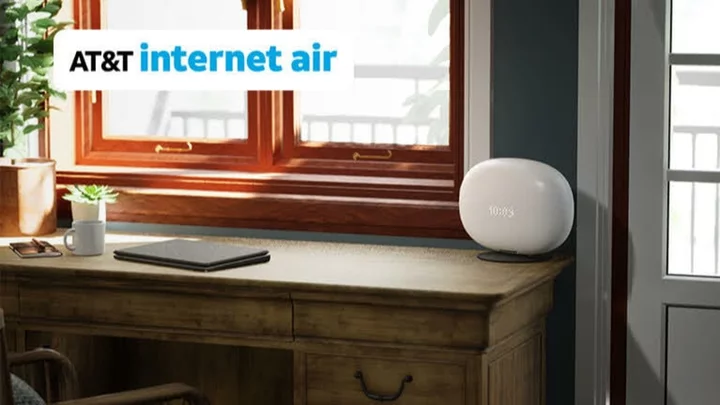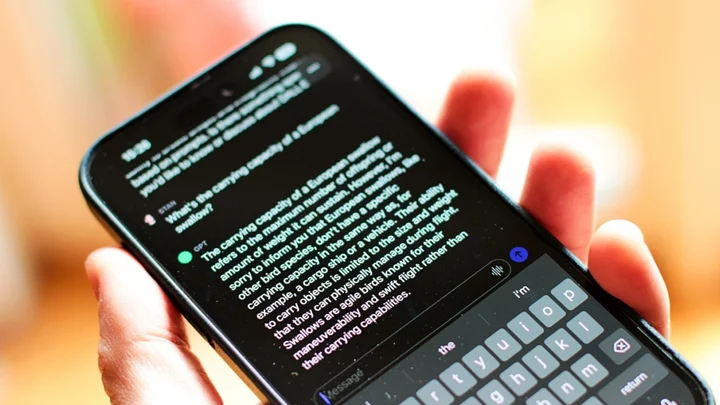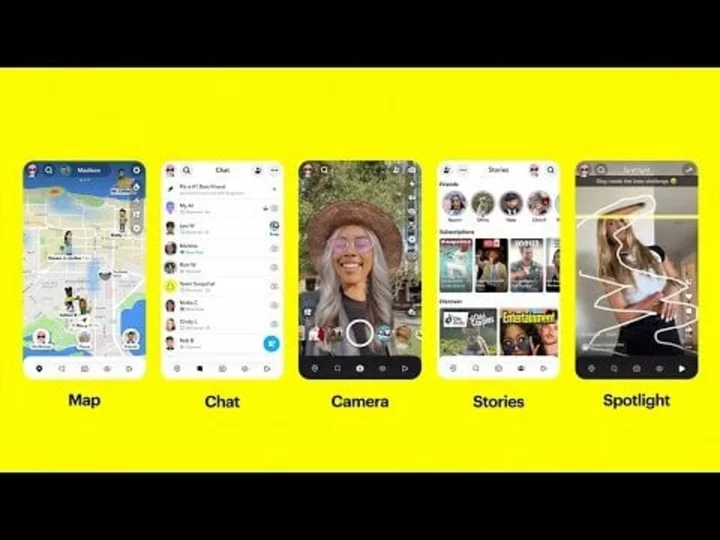Creative types tend to favor Macs over Windows PCs, and photographers are no exception. When it comes to photo editing software, Mac users have plenty of options—so many that it can be hard to pick the right app for your particular needs. That's where we come in.
Apple no longer produces its own pro-level photo software, having abandoned the outstanding Aperture program years ago (it still maintains its professional video editing software Final Cut Pro in state-of-the-art condition, however). That said, the Apple Photos app that comes with Macs is both easy to use and powerful. But you can get even more features and editing prowess by installing other photo editing apps from imaging powerhouses like Adobe, Capture One, and CyberLink, among others.
Here we take you through the features of the best photo editing apps for Mac and explain how they're different, followed by more tips on how to choose and buy the best photo editing software.
How Do You Choose Photo Editing Software?
When choosing a Mac photo editing app, look for a clean, well-designed interface with lots of help and tutorials. Beyond that, there are different types of apps that specialize in different parts of the photo editing process. The app or apps your choose will depend on what you need to do.
For example, some applications excel at workflow—the whole set of steps from importing, organizing, correcting, and enhancing your photos. They often use modes, which simply means you select a layout for the stage of work you’re doing—one mode for importing and organizing, one for adjusting and correcting, and another for exporting. Additionally, some workflow software lets you organize images by faces using AI and location using the GPS data of where the picture was taken.
Non-workflow software, by contrast, gives you all its tools all the time, but doesn't help you import and organize your photo collection. Photoshop is an example of non-workflow photo-editing software.
What's the Best Photo Editing App for Macs?
Our pick for the best photo workflow app is Adobe Lightroom Classic. It lets you import photos from a camera memory card converting raw camera files to viewable images using excellent profile options. It then lets you pick, reject, color tag, keyword tag, and star-rate the photos in your collection. This way, you can quickly find a particular image you're looking for. Like the best workflow apps, it lets you search for an image based on the equipment (camera and lens), shot settings (aperture, exposure, and ISO), date, and whether you’ve edited it.
But Lightroom Classic is also strong at photo correction (lighting, color, detail, and geometry) and even manipulation, with more Photoshop-style tools arriving in it with each update. Finally, it does at least three things the newer Lightroom (non-Classic) can't do: It lets you perform tethered shooting, in which you connect your camera to the software to see images on the computer as they're shot; it allows you to install third-party plug-ins for added editing and exporting functions; and it offers deep printing options.
For non-workflow photo editing software, Adobe Photoshop is the undisputed best application, with an unmatched and ever-increasing set of state-of-the-art image editing tools. It excels at layer editing, which lets the user overlay many levels of images and effects. It also is the best at letting you select areas and subjects within your image to choose where an effect applies. You get plentiful drawing and typography tools in this beast of an application, too, and its recent Neural Filters take advantage of AI image analysis for some mind-blowing effects.
What's the Best Free Photo Editing Software for Macs?
Our top pick for the best free photo editing software for Mac is Apple Photos. It's free in the sense that it comes included with the purchase of any Mac computer. Aside from Apple Photos, there are other free tools for editing your photos on a Mac.
Google Photos is one tool that excels at organization and backs up your photos online, with up to 15GB worth for free. It syncs photos from both Androids and iPhones, offers a decent set of online editing tools, and even uses AI to suggest edits and creations.
Another excellent free tool is Polarr, which has mobile and desktop versions, though it does offer in-app purchases. Picktorial is another popular choice in the Mac App Store, and it handles raw camera files (see Editing Raw Camera Files on a Mac, below). Of course, the open-source Photoshop wannabe GIMP raises its ugly interface in every discussion of free photo software, and if you don't mind navigating its Byzantine, outdated UI, it could suit your needs, as the powerful toolset is there.
What Do Mac Photo Apps Do?
Photo editing software must be able to import and organize your digital photos. After that, you need tools to crop the pictures and adjust their lighting, color, and detail (adding sharpness or removing noise, for example). Then comes the fancy stuff: bokeh, artistic effects, overlays, black-and-white, colorization, and pixel manipulation—things like removing unwanted objects or creating selection masks. Finally, you have to output the image to the destination and in the format of your choice.
Some tools perform nearly all these functions, such as Adobe Photoshop Elements, CyberLink PhotoDirector, and ON1 Photo RAW. Other products specialize in one or another of them. For example, DxO PureRAW and Topaz DeNoise are all about reducing noise and, in the case of DxO ViewPoint, camera and lens distortions.
The most famous photo application of all, Adobe Photoshop, does image adjustment and manipulation—corrections, selections, layers, effects, compositing, adding text, and so on. It’s not for importing and organizing your photo collection, however. For that, you'll need Lightroom. Serif Affinity Photo is similar in that regard, though it lacks Photoshop’s state-of-the-art tools and polished interface.
Some tools (not included in this roundup) focus solely on organizing and importing: Adobe Bridge, Mylio, Photo Mechanic, WidsMob, and the open-source digiKam.
How to Choose Photo Editing SoftwareEditing Raw Camera Files on a Mac
If you use a DSLR or mirrorless camera, you’re best off shooting in raw camera files rather than JPGs. That way you can get a lot more out of the image at the editing stage, in terms of lighting and color adjustment. It's important when you’re trying to retrieve detail from a very dark or light part of an image. In particular, a Shadows slider is used to bring out detail in a dark area, while the Highlights adjustment can show the blue and clouds in an otherwise bleached-out white sky.
Adjusting raw files also lets you change the white balance you chose at the time of shooting. For example, if a photo looks overly warm—towards the red, orange, and yellow side of the spectrum—changing the white balance can make the colors more true-to-life.
Most of the higher-end software now includes some automatic corrections based on your camera model and lens. This includes corrections for lens geometry distortion (think warped edges on a wide-angle shot), vignetting (dark edges), and chromatic aberration (color fringes). Make sure the software you choose has profiles for your equipment.
Other tools you want in your photo software involve adjusting the fine details, for example sharpness and noise reduction. Useful related tools include dehaze, clarity, texture, and microcontrast (called Texture in Lightroom).
The Best Tools for Creative Photo Editing
For more creative editing, look for selection tools, blemish repair, masks, filters, and text overlay capabilities. Photoshop now has tools that let you reshape a face, and CyberLink PhotoDirector has body-reshaping tools. Some software supports LUTs (aka CLUTs—color lookup tables); these are filters that create moods by shifting color. The motion picture industry has long used LUTs to give a shot a sunny dreamy effect or to simulate nighttime even if the shooting took place during the day.
Mac Photo Output Options
Finally, you want output options. All the software in this roundup lets you output from raw format to JPG, which is universally accepted, especially for online use. Some let you create images optimized for social networks and directly upload them to online services. Many support online galleries for your work, to which you can upload from inside the app.
If you need to print, look for a program with soft proofing, which shows whether all the colors in your image can be printed. Applications like Apple Photos, Google Photos, and Lightroom Classic include excellent book layout options and let you order custom photo books directly.
Make Sure You Have the Right Camera!
If you're a beginner to digital photography, you also want to make sure you have some good photography hardware. Phones have better and better cameras these days, but they still can't beat a dedicated camera. For help choosing one, read our roundups of the best digital cameras and the best camera phones.
Once you have your hardware, make sure to read up on our quick photography tips for beginners and beyond-basic photography tips. After that, you'll be ready to shoot great pictures that you can make even better with the software included here.