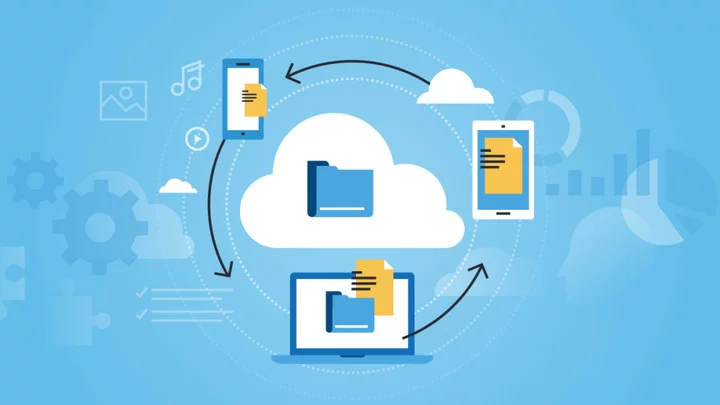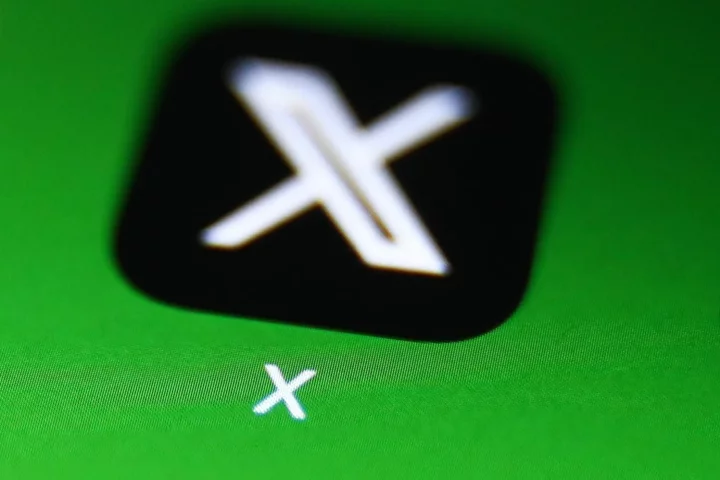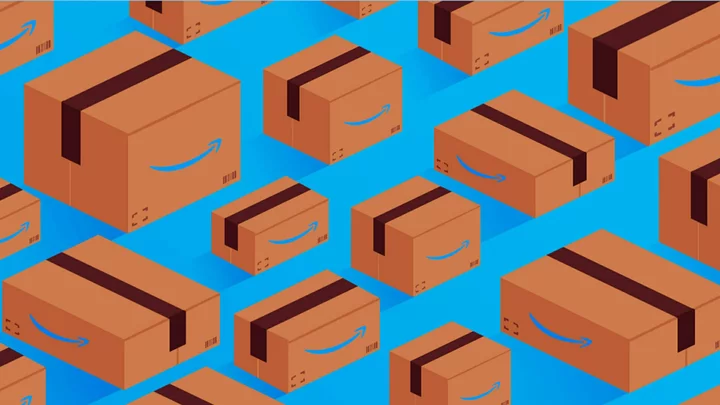It wasn't all that long ago that collaborating with people on documents was a huge hassle. You'd make multiple copies of a file and have to add a stupid ending to the filename, like "-edited-JD-final-final," in hopes of keeping track of everyone's changes. Equally painful was managing versions of your own documents as you emailed them to yourself from your personal computer to your work computer. Who misses that? No one has to mess with those problems anymore, largely thanks to online file storage and syncing services.
File syncing and storage services provide seamless access to all your data—Word docs, PDFs, spreadsheets, photos, and any other digital assets—wherever you are. Syncing and storage services also add safety and security to your online life because when you sync your files via the cloud, you by default create a backup of them as well. If you lose your laptop, all your files are still accessible to you if you log into your syncing service from any browser.
If you don't yet have an online storage and syncing service, you should seriously consider getting one. Which one you choose depends on the kinds of files you store, how much security you need, whether you plan to collaborate with others, and which devices you own. It may also depend on your comfort level with computers in general. Most of these services are extremely user-friendly, while others offer advanced customization for more experienced techies. Find our best picks below, followed by a detailed guide to understanding cloud storage and file-sharing services.
What Can Cloud Storage Do for You?
The very best cloud storage solutions play nicely with other apps and services, making the experience of viewing and editing your files feel natural. Especially in business, you want your other software and apps to be able to retrieve or access your files, so making sure you use a service that easily authenticates with the other tools you use is a big deal. Box and Dropbox are particularly strong in this regard.
With Google Drive's web app, you can access all your files, including images, from anywhere.The range of capabilities of cloud-based storage services is incredible. Many of them specialize in a specific area. For example, Dropbox focuses on keeping a synced folder accessible everywhere. SpiderOak One Backup emphasizes security. Some cloud storage services, such as Apple iCloud, Google Drive and Microsoft OneDrive, are generalists, offering not only folder and file syncing, but also media-playing and device syncing. These products even double as collaboration software, offering real-time document co-editing.
Distinct from but overlapping in some cases with cloud storage are backup services, particularly ones that offer online backups. Some of them, such as Carbonite, specialize in data protection and recovery, while others like IDrive, combine data protection with syncing and sharing capabilities.
Most cloud services do offer some level of backup, almost as a consequence of their intended function. It follows logically that any files uploaded to a cloud service are also protected from disk failures, since there are copies of them in the cloud. But dedicated backup services sometimes also create a disk image of your machine so you can restore not just your files, but everything, including system settings and programs. Syncing, by contrast, is about backing up and managing selected files only.
Box's web interface lets you manage your folders and files.What's the Deal With the Cloud?
Just to clear up any confusion, the cloud part of cloud-based storage refers to putting your files somewhere other than your computer's hard drive. Usually, it means the provider's servers. There's a half-joke saying in the tech world, "There is no cloud. It's just someone else's computer."
Having data in the cloud gives you the ability to access your files through the internet. Your data is usually encrypted before making the journey over the internet to the provider's servers, and it remains encrypted while it lives on those servers.
Well-designed services don't upload a brand-new copy of your files every time you change one little thing. Instead, the file syncing service looks for changes to your files and uploads only them, saving your connection bandwidth.
Dropbox, once installed, shows you icons in the Finder or Windows Explorer indicating the sync status of each file you save to the cloud.You can access your cloud files through an app or utility software installed on your computer. Once it's installed, it usually shows a small notification icon and creates your synced folder structure that fits into Windows Explorer or the macOS Finder. You can also get to the files via your web browser. Of course, you need an internet connection for it to work, but if you temporarily are without a connection, that's okay. The service waits until the next time you do have a connection and takes care of business then.
For a deeper explanation of the cloud, see What is Cloud Computing?
OneDrive offers 5GB for free, and you get more storage with a Microsoft 365 account.Free vs. Paid
Many cloud storage services have a free account that usually comes with some limitations, such as the amount of storage or a size limit on files you can upload. We prefer providers that offer some level of permanent free service, even if you get only 2GB of storage space rather than a time-based trial. This way you can fully integrate a service into your life for several weeks for real-world testing. During that time, you get a feel for how it works and what might go wrong with your setup.
What could possibly go wrong? Human error accounts for a good deal of cloud storage tragedies, but the dropped internet connection is another common troublemaker. Not to mention that every internet service suffers the occasional outage. Ask around (or just look through our review comments), and you'll hear sad stories of how cloud storage can go wrong. One of the benefits of paying for an account is that it usually comes with additional support from the provider, so if anything does go wrong, someone from the company can help you resolve the issue.
There are many other reasons to pay for cloud storage, from getting a lot more space (a terabyte really doesn't cost all that much anymore) to being able to upload huge files. That last benefit is relevant to graphic designers, video editors, and other visual artists who often host enormous files. Other perks of paying for your cloud storage often include increased access to file-version history (meaning you can restore an important business proposal to the version you had before your colleague made a bunch of erroneous changes), more security, and more features for collaboration and teamwork.
Outlook: Cloudy
Here, we highlight only the best cloud storage services among those we've tested. When PCMag tests these services, we evaluate their feature sets, ease of use, stability, and price. There are other cloud storage services on the market that didn't make the cut for this article, based on these criteria. Click the review links for more detailed information on each of our favorite cloud storage and file-syncing services.