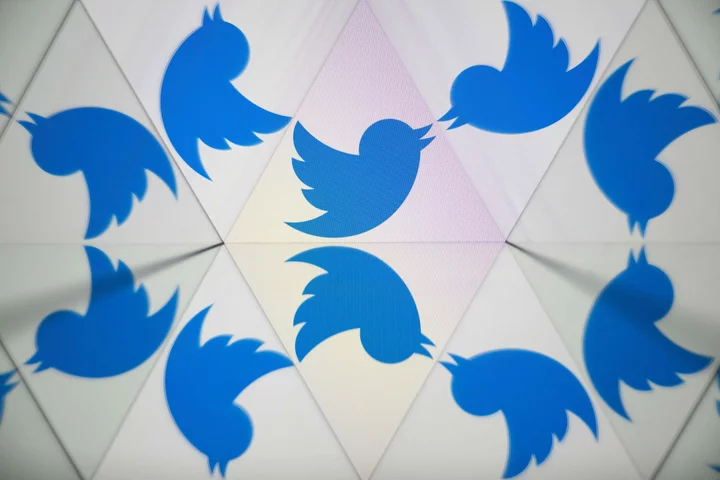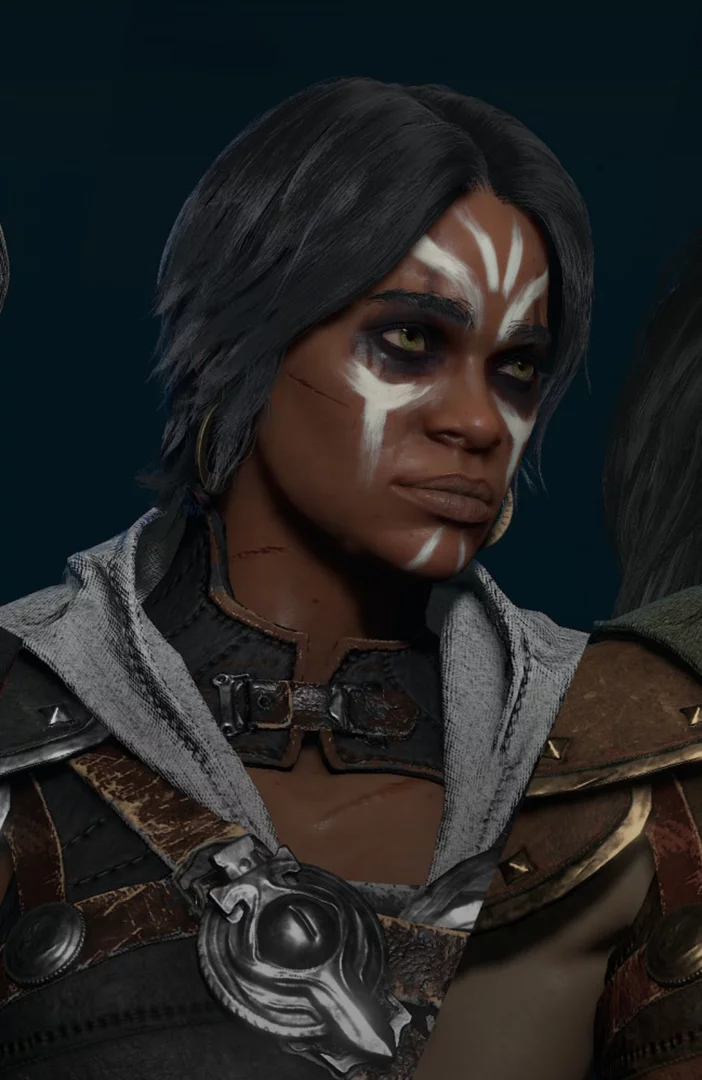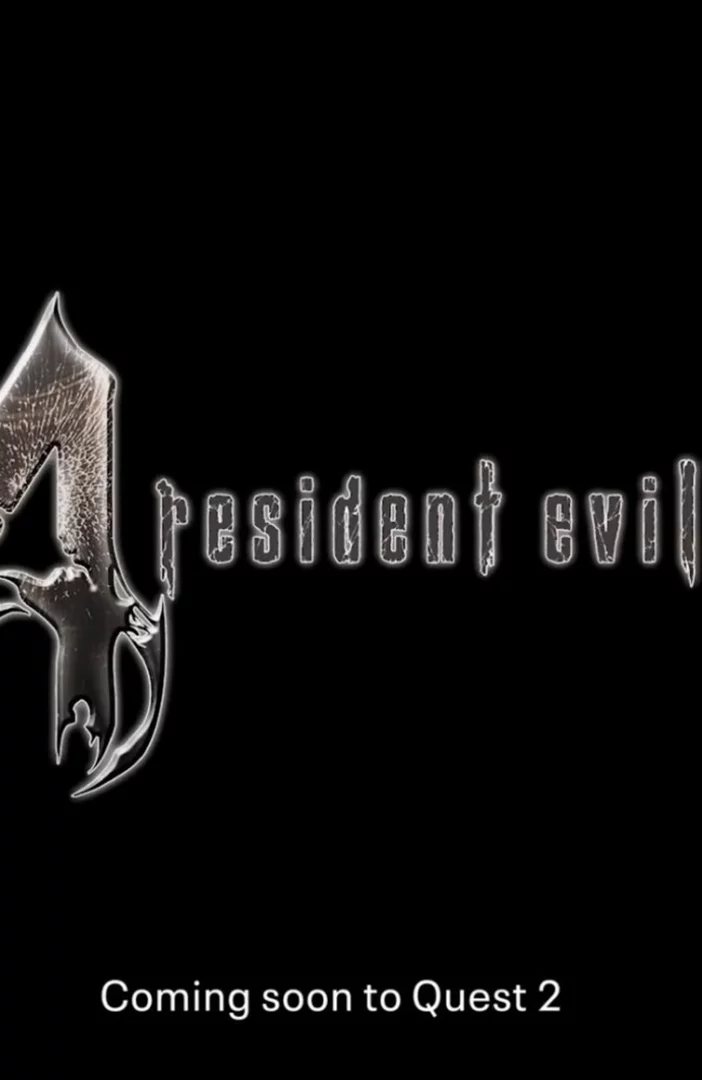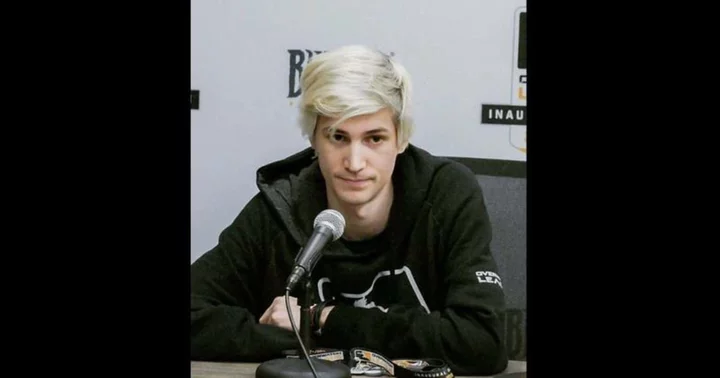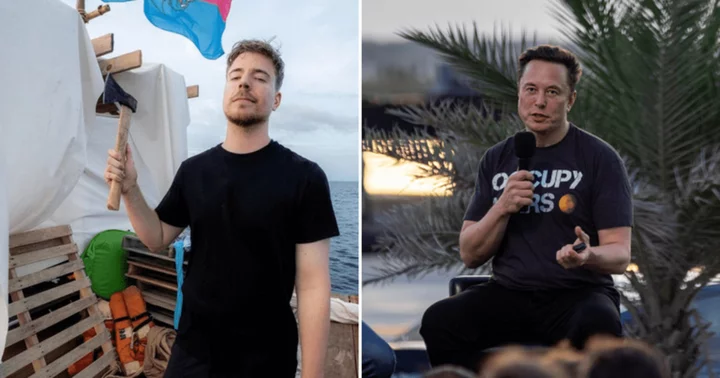How often do you look at your phone a day? According to an Asurion study, the 2022 average was 253 times per day. We also spend 36 days on social media each year.
It's all too easy to get lost in our screens as we tap from app to app and scroll through social feeds. Unless you're ready to drop off the grid and move to a log cabin in the woods, cutting tech out of your life completely is unrealistic. What you can do is try consuming tech more mindfully. Modern devices and social media apps are designed to keep you engaged, but there are ways to take back control of your tech.
1. Change Notification Settings
Are you dealing with a deluge of notifications from emails, messages, Snapchat, Instagram, Slack, and dozens of other apps? Cut out the noise by changing the default settings.
Go into the notification settings on all your devices—smartphones, tablets, desktops, and laptops—and turn off everything you see as nonessential. For instance, disable the notification dots that appear next to your app icons and beg you to check them. Or change settings for individual apps to customize what events on Facebook warrant a ping, for example.
2. Eliminate Distractions
iPhone Focus ModeApple iPhone users have a feature called Focus Mode, which is essentially a revamped version of Do Not Disturb (DND) that allows you to disable certain functionality at specific times of the day. It includes the traditional DND, but also specific modes for sleep, personal time, and work.
Android has its own Focus Mode under Settings > Digital Wellbeing & parental controls, where you can set up a schedule for when distracting apps will be unavailable to use.
On the computer, Mac users have a version of Focus Mode, while Focus Assist on Windows can ban notifications under specific criteria. Windows 11 users have an additional Focus Sessions productivity feature.
There are also third-party options like Freedom and the StayFocusd extension, which temporarily block apps and websites for set periods of time. Extensions can also help you use sites like Facebook and YouTube in more targeted ways. Distraction Free YouTube removes recommended videos from sidebars to keep you from getting sucked in. News Feed Eradicator blurs out Facebook posts for users who want to use the app only as a utility for things like events and groups. The Facebook Demetricator extension hides like, comment, and share numbers to keep you from fixating on feedback.
3. Manage Your Screen Time
App and device makers have their own solutions to address tech addiction. For iPhone users, Screen Time tracks your app usage and lets you put limits on certain types of apps. A feature called Downtime can also help avoid phone usage by locking certain apps and phone features at a schedule time of day.
On Android, Google's Digital Wellbeing app displays a dashboard breaking down app usage, how often you unlock your phone, and how many notifications you receive. For those with Galaxy devices, Samsung offers its own digital wellbeing feature.
Certain apps also have their own screen-time features. On Facebook, open Settings & privacy > Your time on Facebook and choose See Time to check how often you use the app or select See Tools to set limits on app usage. Facebook also offers Quiet Mode to essentially disable all notifications and app functions at set times.
Quiet ModeYou can do the same on Instagram if you open the hamburger menu on your profile and choose Your activity > Time spent. The app then allows you to set up break reminders and limit how long you can use the app in one sitting. Instagram also has its own Quiet Mode under Settings and privacy > Notifications > Quiet mode.
TikTok allows you to check your screen time and set limitations in order to curb your app usage. From your profile, open the hamburger menu and tap Settings and privacy > Screen time to view your daily and weekly screen time, set up breaks, and manage sleep reminders.
4. Turn on Grayscale
iPhone Grayscale settingsThe Center for Humane Technology says that "colorful icons give our brains shiny rewards every time we unlock." Setting your phone to grayscale trains your mind to check your phone less.
On an iPhone, go to Settings > Accessibility > Display & Text Size and select Color Filters. Enable Color Filters and set it to Grayscale. You can also open Accessibility Shortcut and select the Color Filters option. This will allow you to triple-click the side button or home button to turn grayscale on and off.
If you don't want your phone screen to be gray all the time, you can set it to turn on at certain times, like around bedtime. With the iPhone's Shortcuts app, create one that will turn the phone's screen to gray when activated. This action can also be associated with Bedtime or Focus Mode.
Android users' options will vary based on their phone's manufacturer. Samsung owners can open Settings > Accessibility > Visibility enhancements > Color correction, then select Grayscale and enable Color Correction at the top. Pixel owners should go to Settings > Accessibility > Color and motion and choose Color correction. You must then enable Use color correction and select Grayscale.
5. Set Up Healthy Sleep Patterns
Sleep Focus and Sleep Schedule on iPhoneThe best way to start having a healthy relationship with your phone is to practice healthy habits at bedtime. That means not keeping your phone within reach at night and using a physical alarm clock. Your phone should charge further away from your bed or ideally be left in another room entirely so as not to tempt you into picking it up in the middle of the night.
Take this further by putting down your phone at least one hour before bed. Your iPhone can help you here if you turn on the Sleep Focus under Settings > Focus to tamp down notifications at night. This can also be used together with the Health app to set up a bedtime, where the phone reminds you it's time to get in bed, and then again when it's time to go to sleep.
Android users have a similar feature that allows you to set up a sleep schedule, turn on Do Not Disturb, and customize screen filters. Open Settings > Modes & Routines > Sleep on a Galaxy phone. Go to Settings > Digital Wellbeing & parental controls > Bedtime mode on a Pixel.
6. Switch to a Utility-First Layout
App Library on iPadModern smartphone interfaces are designed so you can use them without having to think about it. Are Facebook, Twitter, Instagram, Snapchat, or Reddit all readily available right when you unlock your screen? If so, it's easy to tap into one of these apps and start scrolling before you have time to consider whether you opened it for a reason.
Avoid getting sucked into the endless scroll by tidying up your digital space. Put all your social apps into a folder and hide it on the last of the home screens. If you want to check them, your mind will have to work for it. After doing this, you may find yourself habitually checking your Instagram feed a little less often.
If this doesn't go far enough, remove the apps from the home screen entirely. Android users can drag apps off their home screen, while iPhone users can long-press an app and select Remove App > Remove From Home Screen to move it to the App Library.
You might also want to try searching for apps by name instead of opening the app directly. On iPhone, swipe down to bring up the search box. Android users can swipe up or use the search box embedded on the home screen.
Even these small changes give you a chance to pause for a moment and think about whether you're opening the app for a reason.
7. Delete the Apps and Use the Web Instead
If all else fails, take the nuclear option and delete unnecessary apps from your phone. Remove an app from the iPhone by long-pressing on it and selecting Remove App > Delete App. Android users can drag an app to the Delete option on the edit screen.
This doesn't mean you can never use social media again, though. For social networks like Facebook, you can still log in from the web if there's something you really need to check. So you can still use the service without having the urge to tap open the app at a moment's notice. You control your tech. Don't let it control you.
8. Set Social Boundaries
One key thing missing from the way many of us use technology is etiquette. When is it appropriate to have your smartphone out and when is it considered rude? If you're having a face-to-face conversation with someone, resisting the urge to pull out a device is the first step toward cutting out an unhealthy or rude behavior.
One good rule is not to have devices on the table during meals, whether that's in a restaurant or at home. Especially if there are kids at the table who don't have their own devices yet, it's a bad precedent to set if you're scrolling through Instagram in one hand, eating with the other, and barely pretending to listen to the conversation.
9. Switch to a Dumb Phone
Nokia 2780 FlipThere is one more option to try: Downgrade from a smartphone to a dumb phone. While the market is dominated by big-screen, multimedia devices from Apple and Samsung, a growing trend has seen people purchase inexpensive voice phones as a way to disconnect. And they're inexpensive. The Nokia 2780 Flip costs less than $100.
Rob Marvin contributed to this story.