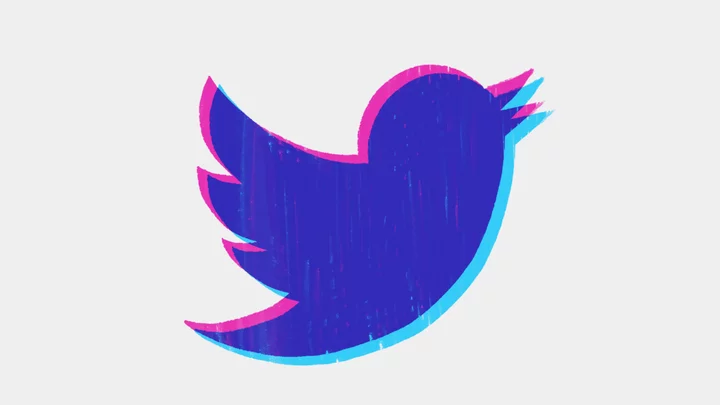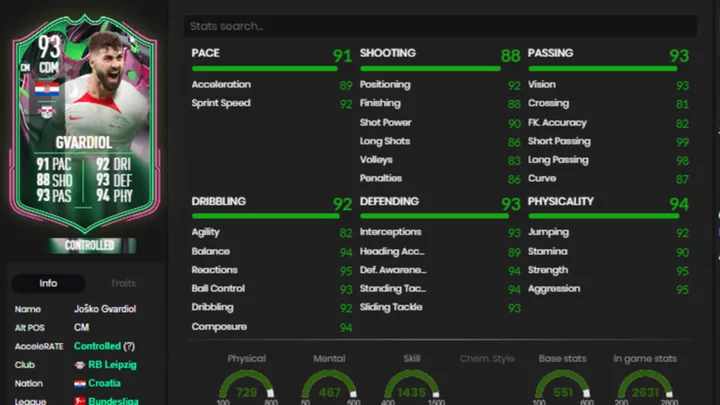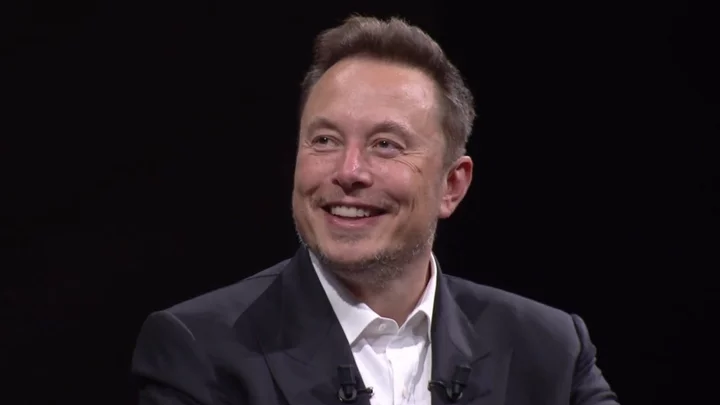Twitter lets you tweet and follow your favorite accounts for free, but a paid version, called Twitter Blue, provides extra features that go beyond what the freebie offers. For a monthly or annual subscription, Twitter Blue kicks in several premium benefits, including a blue checkmark to verify your account, a bookmark tool to better organize your favorite tweets, the ability to undo or edit a tweet, and much more.
What Is Twitter Blue?
Twitter Blue has been buffeted by changes and confusion since Elon Musk took over as the company’s CEO. The subscription initially launched in 2021, offering ad-free articles for $2.99 a month. Musk raised the cost to $8 a month and granted subscribers a blue checkmark. This was quickly disabled after users were able to impersonate official accounts but relaunched in December to offer a collection of features that free users don't have access to on Twitter:
Verification: As a subscriber, your account is bestowed a blue checkmark next to your name. (Legacy verified accounts lost their blue checkmarks in April, though some high-profile accounts with 1M+ followers have retained that verification.)
Bookmark Folders: Bookmarked tweets can be organized into folders for better organization. You can create an unlimited number of folders and save an unlimited number of bookmarks.
Custom App Icons: Modify the look of Twitter's app icon on your mobile device. Select from a variety of different options as new icons are periodically offered.
Twitter Themes: Choose different visuals for your app theme.
Customizable Navigation: Customize the options that appear in Twitter's bottom navigation bar (between two and six items) to gain quicker access to certain features and locations.
View Top Articles: Use the Top Articles shortcut to access the most shared articles on Twitter from accounts that you follow and the people that they follow.
Reader Mode: More easily read long conversation threads from someone on Twitter by using the Reader icon at the top of the thread.
Longer Video Uploads: Upload videos up to 2 hours long (1080p) on twitter.com and Twitter for iOS. On Android, the limit is 10 minutes.
Undo a Tweet: Retract a tweet after you send it but before other people have a chance to read it. This only works for a short amount of time before the tweet is posted for everyone to see.
Edit a Tweet: Twitter Blue gives you 30 minutes to edit a tweet after posting it.
How to Sign Up for Twitter Blue
How much do you want to pay for the service? The price will differ depending on which platform you use to subscribe. You can pay for Twitter Blue from the web, and it will cost $8 a month for a monthly plan or $7 a month for the annual plan. By signing up through the iOS or Android app, you will be charged $11 per month instead, thanks to the app tax from Apple and Google. (Sign up on the web and then access Twitter Blue via the mobile apps to save some cash.)
Since it's cheaper, we'll use the website for this example. To sign up, click the Twitter Blue icon on the left sidebar, then choose between the monthly and annual plan. Click Subscribe, and you are taken to a checkout page to enter your credit card information. Fill it out and click Subscribe.
You are then told that it will take some time for your account to be reviewed before you’re granted the blue checkmark. You can periodically check the Twitter Blue settings to see your status. In the meantime, you can immediately take advantage of all the other benefits.
How to Organize Saved Tweets into Folders
To organize your favorite tweets into folders, select the Bookmarks option on the left-hand panel and click the New folder button. Add a name for the folder and click Create.
When you find a tweet you want to save to a folder, click the Share icon for the tweet and select Bookmark to Folder from the menu. You will then see a menu with all your existing folders. You can select the folder to which you want to save the tweet or create a new folder from here.
You can view all your bookmarked tweets if you click Bookmarks on the left pane and then select the folder with the tweets you wish to see. These tweets will be shown in the format of a normal Twitter feed.
How to Customize Twitter
Twitter Blue subscribers can customize the app in a number of ways. To do this, open Twitter from your phone and tap your profile icon (or select the More icon from an iPad). Select Twitter Blue > Preferences and choose Extras. Pick the Custom navigation option to pick up to six icons that you want to place on the navigation bar, then tap Save.
To change the overall color theme for the Twitter app, choose the Theme option. Pick the color theme you want to apply, then view Twitter to see the new theme in effect. If you want to change the color scheme for the Twitter app icon, you will need to be on your phone.
Select the App icons option from the Extras menu, then choose the icon you wish to use going forward. Open to the home screen where you keep the Twitter app to see the new icon.
How to View Top Articles on Twitter
You can see the most shared articles from the people you follow and the people they follow. To view them, select your profile icon (or tap the More icon from an iPad) and choose Twitter Blue > Preferences > A better news reading experience.
Pick the Top Articles entry, and you will be able to see these articles. You can then switch between the people you follow and the people they follow. Tap the toggle icon in the top-right corner to change the time frame to the last hour, two hours, four hours, eight hours, or 24 hours.
How to View Tweet Threads in Reader Mode
Twitter threads consist of multiple tweets, usually because people can’t squeeze their entire message into a single 280-character tweet. To more easily read a thread in the mobile app, Twitter Blue subscribers can tap the Reader icon at the top of the thread. The tweets then appear on a single screen, with all the distracting parts of Twitter's UI removed.
You can modify the text size in Reader mode from the Twitter Blue settings menu. Select your profile icon (or tap the More icon on an iPad), and choose Twitter Blue > Preferences > A better news reading experience. Choose Reader, and change the text size to small, medium, or large.
How to Undo a Tweet
With Twitter Blue, you are allowed a certain amount of time to revoke a tweet before it gets posted. After you submit a tweet, a countdown appears. To stop the tweet in its tracks, tap the Undo button to revise and submit it again. To cut to the chase, tap Send now.
You can also modify this feature to change what types of tweets you can undo and how long you have to undo. Select your profile icon (or tap the More icon on an iPad), then choose Twitter Blue > Preferences > Early access to select new features and choose Undo Tweet.
At the next screen, turn the switch on or off for each type of tweet you want to be able to undo. Tap the setting for Undo Tweet timing to change the interval to anywhere from 5 to 60 seconds.
How to Edit a Tweet
After posting a tweet, Twitter Blue allows you to edit it as many as five times within the span of 30 minutes. Your edit history is then viewable to anyone who wants to see the changes. While the original tweet will stay up, a notice pointing readers to a new version of the tweet will appear.
To edit a tweet you have already posted, go to your Profile page and select the three-dot icon for the tweet. Select Edit Tweet from the menu, then make the changes you wish to make. Tap Update, and the new and old version of the tweet will be visible on your profile page