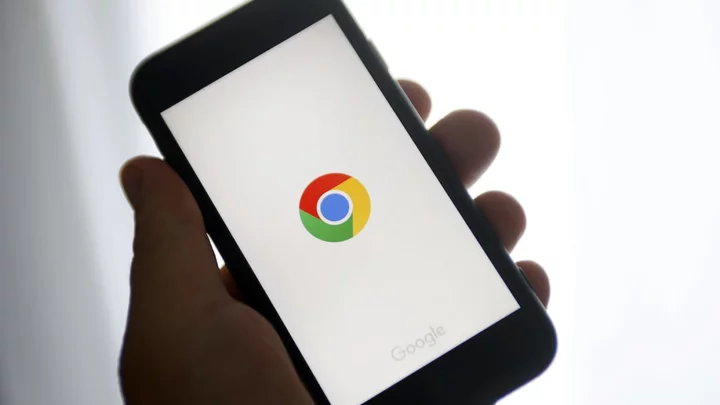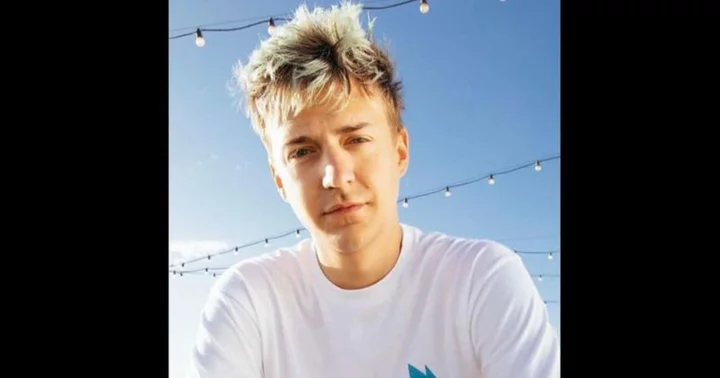Google Chrome has been praised for its clean interface and strong security features. And while you can usually count on the browser to silently activate updates in the background while you scroll social media, there are a few exceptions. Ensure Google is running in top form by following these directions:
What's the Chrome Stable Release Schedule?
For the strategic planners out there, Google offers a public schedule of updates, featuring estimated key dates and official release times for upcoming installments of Chrome. It covers desktop, Android, and iOS versions, as well as ChromeOS, and features dates reaching well into the future, in case you need to know what to expect from Google's browser in the winter of 2037.
(Credit: PCMag/Google)The timetable typically follows a one- to two-month release program. The stable release of Chrome 113, for example, arrived in early May 2023, followed by Chrome 114 at the end of the month, then Chrome 115 in July. Chrome 116 launched this week, while Chrome 117 should hit devices by mid-September.
How to Update Google Chrome on Desktop
To ensure you're protected by the latest security updates, Google Chrome can automatically upgrade when a new version is available. Updates typically run in the background when you close and reopen the browser. If you haven't closed Chrome in a while, you might notice a pending update in the top-right corner:
Green: Update released less than two days ago
Orange: Update released about four days ago
Red: Update released at least a week ago
To quickly update, click the Update button next to the three-dot More menu, which will restart your browser (with your non-incognito tabs intact) after you give it permission to relaunch. (If you'd prefer not to restart right away, click Not now when prompted; updates will be applied next time you open Chrome.)
(Credit: PCMag/Google)To check which version of Chrome you're running and manually trigger an update:
Open Chrome
Click More (three vertical dots)
Click Help > About Google Chrome
Here, you'll find out whether Chrome is up to date or needs a refresh. Chrome should start automatically installing the latest version of the browser and then prompt you to relaunch. You might also see an Update Google Chrome button, but only if your browser is outdated.
Click Relaunch
Update on Mobile
iOS
(Credit: PCMag/Google)Most iOS users probably have auto-updating applications. To check the status on your device, navigate to Settings > App Store > App Updates and toggle on (or off).
To specifically check the status of Chrome on your handset, open the App Store and search for Google Chrome. If the button says "Update," click it; if it says "Open," it's the latest version.
(Credit: PCMag/Google)Android
Android apps, meanwhile, update automatically be default.
(Credit: PCMag/Google) (Credit: PCMag/Google)To check whether this feature is turned on for you, navigate to Google Play > Settings > General > Auto-update apps, then choose the network requirements for automatic updates or turn them off completely.
(Credit: PCMag/Google)You can manually update Chrome under My apps & games in Google Play. If the Google Chrome icon is among the list of pending updates, tap the update button next to it. If it is not included in the list, the Chrome app is already up to date.
How to Clear Your Cache on Any Browser