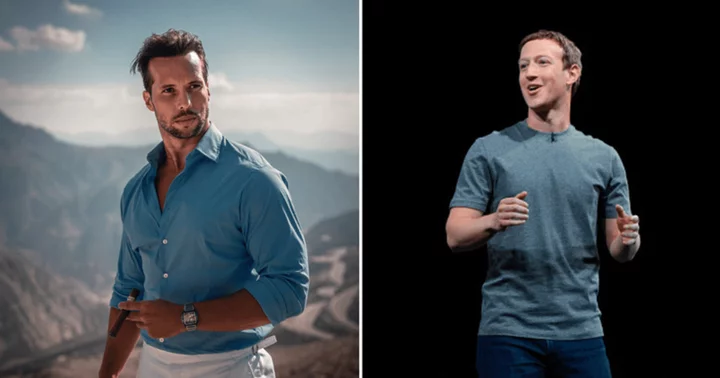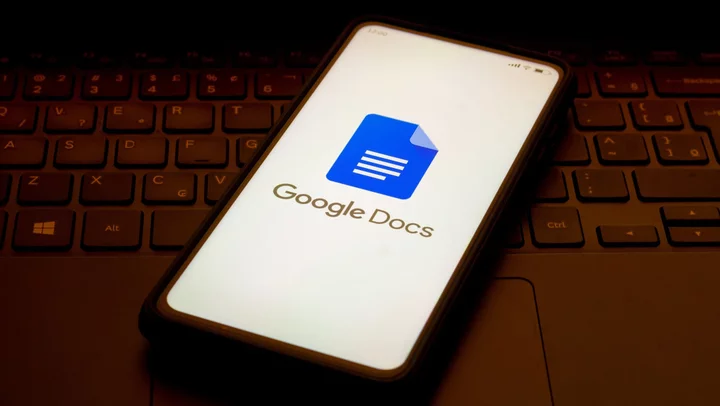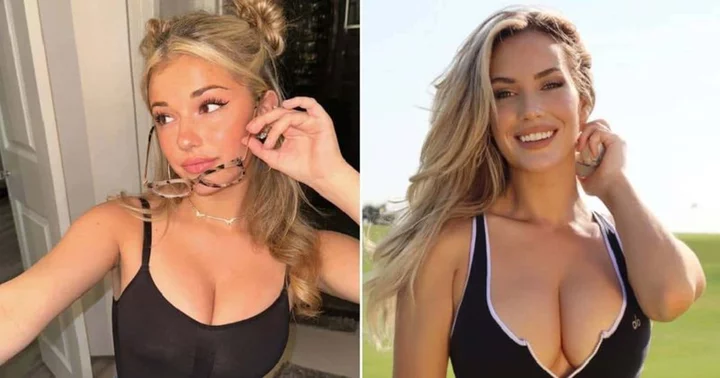Most antivirus companies that publish macOS antivirus tools started with Windows security products. Not Kyiv-based MacPaw, which makes CleanMyMac. CleanMyMac is thoroughly Mac-focused, combining antivirus protection with a broad range of features to clean and tune your Mac. The cleanup features are effective and truly useful. The core antivirus visibly does its job, but it lacks some standard features and doesn’t have any lab test results.
By contrast, Bitdefender Antivirus for Mac and Norton 360 Deluxe for Mac hold perfect scores from AV-Test, and Bitdefender adds a perfect score from AV-Comparatives. Norton is a cross-platform security suite that includes a no-limits VPN and 50GB of storage for your (Windows) online backups. Bitdefender also packs a VPN, ransomware protection, and a few other bonuses. Neither does as much to clean up and speed up your Mac as CleanMyMac does, but these two are our Editors’ Choice antivirus picks for the Mac.
Note that CleanMyMac’s online description clearly states that it "fights off malware, adware, ransomware, and all other ‘wares’ specific to macOS." I'm evaluating this program as an antivirus utility for Macs, one that happens to have a big collection of bonus tools to clean and tune your Mac. A review focused on the cleanup side might well take a different approach.
How Much Does CleanMyMac Cost?
A one-year one-Mac subscription for CleanMyMac costs $39.95, the same (or nearly so) as Bitdefender, ESET, Trend Micro Antivirus for Mac, and Webroot SecureAnywhere Antivirus for Mac. After that, it gets confusing. The list price for a two-device CleanMyMac subscription is $79.90, and for five devices it goes up to a whopping $199.75. But those prices are cut by a volume discount (always active) and a daily coupon discount. Ignoring the coupon discount, you pay $59.95 for two licenses after the volume discount, about the same as F-Secure Safe for Mac. A five-device subscription will run you $89.95. Once you get past the discount confusion, CleanMyMac’s pricing is in line with the competition.
Avast, Avira, and AVG are free, which is handy if you didn't budget for Mac antivirus. At the other end of the price spectrum, Norton lists at $104.99 per year to protect five devices. That sounds high, but Norton is a full-scale, cross-platform security suite. In addition, that price gets you five licenses for Norton’s VPN and 50GB of online storage for your backups.
It's Surprisingly Easy to Be More Secure OnlineLike Sophos Home Premium for Mac, CleanMyMac requires a macOS version of at least High Sierra (10.13). That should be an easy requirement to meet, given how simple Apple makes staying up to date. Some competitors require even more recent versions. Norton 360 Deluxe for Mac, for example, supports the current version and the two previous ones, meaning Ventura (13), Monterey (12), and Big Sur (11).
Some Mac users are stuck using an old macOS version, perhaps due to antiquated hardware. Don’t worry; protection is still available. For example, ProtectWorks AntiVirus for Mac supports versions back to Snow Leopard (10.6), and Intego Mac Internet Security works with Mavericks (10.9) or later.
Getting Started With CleanMyMac
CleanMyMac uses the super-simple style of Mac app installation; you just drag its icon to Applications. I finished the process by executing the program and activating it with my installation code. The program launched right away into a quick review of features, with musical accompaniment.
CleanMyMac doesn’t fall back on the typical off-white or dark gray background. Rather, its various pages use gradient-fill backgrounds of many bold colors. The main page has a lavender background with a welcome message and a Scan button.
(Credit: MacPaw)Down the left, you find a list of all the feature pages, organized into categories: Cleanup, Protection, Speed, Applications, and Files. Clicking the Scan button on this page runs a Smart Scan, meaning it scans for junk files, takes a quick look for malware, and checks for ways to speed up your Mac. That scan finished in just over a minute. I took the program’s advice and ran a Deep Scan, but even that scan took no longer than two minutes. CleanMyMac also advised me to purge unneeded files to save space. The explanatory page warns that this process is time-consuming, but it didn’t take more than another minute or two on my test system.
No Lab Results
For my Windows antivirus reviews I closely track the regular reports from four antivirus testing labs around the world: AV-Comparatives, AV-Test, MRG-Effitas, and SE Labs. Two of these (AV-Test and AV-Comparatives) also put macOS antivirus tools to the test. When I first started reporting on macOS antivirus, I selected only antivirus apps that appeared in results from at least one lab. At present, two-thirds of the macOS antivirus tools I track don’t show up in test results from either lab. CleanMyMac is one of those.
At the other extreme, about a quarter of the apps appear in results from both labs. Avast One for Mac, AVG, Bitdefender, and Trend Micro earn perfect scores from both. MacKeeper and Norton only participate with AV-Test Institute, but that lab gives both a perfect score in its latest look at the app.
MacPaw’s MoonLock antivirus engine doesn’t go totally ignored by certification sites. Opswat awarded it gold certification, meaning it’s compatible with business-level control systems. But it doesn't reach the Platinum level the way Avira Free Antivirus for Mac, Bitdefender, Trend Micro, and a few others do. At that level, Opswat vouches both for compatibility and effectiveness.
The MoonLock web page reports that MoonLock achieves 93.3% protection in a private test by AV-Test. This isn’t directly comparable to other scores, since it wasn’t tested simultaneously and doesn’t have scores for Performance and Usability. However, had an antivirus reached that score in the latest public test it would have received 1.5 of 6 possible points for protection. That’s not entirely bad, since this kind of test gives antivirus makers detailed information about how they can improve their products.
Limited Hands-On Testing
It’s common for Mac-centric antivirus tools to detect Windows malware as well. Naturally, malware designed for Windows won’t run on a Mac. This is a precaution to ensure the Mac doesn’t become a carrier. Total Defense, G Data, and Avast perform especially well against Windows malware in my testing, eliminating 97%, 96%, and 95% of the samples respectively.
CleanMyMac doesn’t promise to remove Windows malware, but I ran my usual test regardless. I copied my Windows malware collection, more than 60 samples, to a thumb drive, then connected that drive to the Mac. At the time of my last review, CleanMyMac did nothing, even when I copied the files to the desktop and ran an on-demand scan. This time around, CleanMyMac asked for permission to scan the thumb drive and got right to work. It didn’t produce a report, nor did it display any notifications. But when I checked, almost three-quarters of the samples had vanished. I repeated this test, with the same result.
Proceeding with my investigation, I went to the feature check pages provided by AMTSO, the Anti-Malware Testing Standards Organization. Here I downloaded the EICAR test file, a small, simple, harmless file that almost every antivirus company has agreed to detect as malware, for testing purposes. When I last tested CleanMyMac, its scan detected the EICAR file. This time around, the file vanished without any notification. I asked my MacPaw contact whether there was a log I could check, a quarantine list, or some way to verify that CleanMyMac actually did the job.
(Credit: MacPaw)According to my contact, “Moonlock Engine entirely deletes malware, and they no longer exist on the device. No footprints. Logs are not available for users.” However, she showed me how to bring up an overview panel that would display the elimination of malware in real-time. Running the test again gave me proof that CleanMyMac was doing its job, and that the malware didn’t just happen to evaporate.
A feature found in many macOS antivirus utilities is the ability to steer the user’s browser away from malware-hosting websites. Most of them accomplish this using browser extensions, though a few do their work below the browser level. This feature almost always includes detection of phishing sites, fraudulent sites that try to steal your passwords. I don’t have the resources to find websites specifically hosting macOS malware, but phishing is platform-agnostic, as is my phishing protection test.
However, CleanMyMac doesn't offer this feature. The program’s documentation notes that modern browsers have protection against malicious and fraudulent sites built in, which is true. ClamXAV, MacKeeper, and Malwarebytes for Mac Premium take a similar position.
In my hands-on testing, though, I find that the best Mac-centric antivirus apps outperform the browser built-ins, sometimes by quite a bit. In their respective latest tests, Avast and Trend Micro managed a perfect 100% score while Bitdefender and AVG came in at 99%. They all outscored the browser built-ins, by amounts ranging from under 10% to over 50%.
CleanMyMac Privacy Protection
Under the Protection category in the left-rail menu, you find Malware Removal and Privacy. The latter doesn’t reference any strong protection against attacks on your privacy and personal information, though. It doesn’t actively block advertising trackers and other trackers, it doesn’t seek your personal information on the dark web, nor does it remove your personal data from data aggregator websites.
Just what does CleanMyMac do for your privacy? For one, it clears traces of your browsing history from popular browsers Chrome, Firefox, and Safari. Admittedly, it does a thorough job. In addition to the expected clearing of history and cookies, it sweeps clean such items as Autofill data, saved passwords, and download history. It can also clear recently used file lists from Finder and Wi-Fi networks that your Mac remembers. The privacy scan simply reports these findings without marking any for deletion. It’s up to you to choose which ones get wiped.
(Credit: MacPaw)There’s one more category of privacy data that’s not quite like the rest. CleanMyMac scans for apps that have specific permissions such as access to the camera, documents folder, and microphone. Many apps, including CleanMyMac itself, legitimately need these permissions to function, so you shouldn’t just wildly delete permissions. On the other hand, if you revoke something that an app requires to function, it will simply ask you again to grant that permission when needed.
Related Features
CleanMyMac’s application features don’t all relate directly to security, but the Updater is definitely important. Malicious coders pore over popular applications, seeking security holes that they can exploit. The creators of those applications work hard to patch those security holes and push out updated software. But until you install those security updates, your Mac remains vulnerable. It’s true that macOS defaults to a rather robust automated update system. This scan didn’t find any unpatched apps on my test system.
Uninstalling applications doesn’t improve your security, but decluttering is smart. CleanMyMac promises to perform a thorough uninstall of any apps you choose for removal, without any leftovers. Speaking of leftovers, it also finds bits and pieces left over from imperfect uninstalls. My test Mac had a dozen or so of them, including files from Avast, McAfee AntiVirus Plus for Mac, and Bitdefender. Crusty old antivirus files can interfere with installing a newer antivirus, so getting rid of them is a big plus.
(Credit: MacPaw)That leaves the Extensions scanner. As you use your Mac, you can wind up installing all kinds of widgets, plug-ins, and other extensions. CleanMyMac scans for and reports on extensions to Spotlight, Safari, and Preferences, as well as internet plug-ins. My Mac is used strictly for testing, but it still had one unfamiliar Spotlight plugin. Have a look at the list, and feel free to remove any that you’re not using.
CleanMyMac Assistant
This program has so many features, you might not even get around to using them all. That’s where the Assistant comes in. Each time you finish a process such as clearing up uninstall leftovers or scanning for malware, the Assistant slides in suggesting other actions you could take, things like uninstalling unused apps, running an optimization scan, or performing maintenance tasks. It reminds me, to an extent, of the AutoPilot feature in Bitdefender Antivirus for Mac. In both cases, the app prompts you to make full use of its features.
(Credit: MacPaw)If you click to fully open the Assistant, it shows more suggestions and also displays stats about the app’s successes across the bottom. At any time, you can bring up the Assistant (or dismiss it) by clicking a link at the top right.
Cleanup and Speedup Features
CleanMyMac is the name, and indeed it does much more than clean away malware. A full collection of cleanup and speedup features should expand your free disk space and get your Mac running at its most efficient.
In the Cleanup category, it cleans System Junk and Mail Attachments and empties the Trash. The System Junk scan is self-explanatory; it also runs as part of the recommended Smart Scan. By default, it performs “smart selection,” choosing which items can be deleted without consequences. You can also dig into its findings and mark more items for deletion, things like downloaded files (all of them or just some), unused disk image files, and file versions saved by data editing programs.
One unusual choice is titled Universal Binaries. The associated page explains that to support both Intel hardware and Apple’s own processors, developers must pack two different binaries into each program. CleanMyMac offers to purge the one that doesn’t match your hardware. I’ve never seen an antivirus offer this. It shows MacPaw’s developers have a seriously deep understanding of macOS and Mac hardware.
(Credit: MacPaw)The Mail Attachments scan checks for unnecessary local copies of messages and attached files associated with the Mail app. You can clear these local copies without causing trouble—Mail will just download them again if needed. Finally, CleanMyMac can empty the trash, and not just the main Trash but trash bins associated with specific apps such as the photo library.
Some files are clearly junk, like old cache files and temporary files. Other files require your consideration as to whether they’re necessary or worthy of removal. In the Files menu category, CleanMyMac offers three features: Space Lens, Large & Old Files, and Shredder. Space Lens maps file usage on your Mac, showing folders in circles whose size matches the amount of space used. You can use this feature to delete unwanted files if you wish. In testing, I found that almost every folder was protected against deletion due to the presence of essential system files.
(Credit: MacPaw)You’ll get the most benefit by deleting files that are both unnecessary and large. That’s where the Large & Old files scan comes in. And unlike Space Lens, it doesn’t report on system files. Deleting one or two “whales” with this tool could save you a lot of disk space.
What if the file you want to delete is super sensitive? Your code for a world-dominating AI, perhaps, or the stolen specs for a methane micro-laser? Simply deleting a file can leave data on your disk that’s subject to recovery with forensic software. If you want to make sure the NSA can’t find traces of a deleted file, use the Shredder.
In testing, I found that this component offered two choices, Remove Immediately and Remove Securely. The choice is almost hidden, next to the Shred button. A little research revealed that Remove Immediately, the default performs ordinary file deletion with the added ability to delete files locked by Finder or another program. If you want to hide all your traces, overwriting data before deleting files and folders, you must choose Remove Securely.
That leaves the Speed category, populated by Optimization and Maintenance. The Optimization tool aims to regain computing power for your Mac by ending unnecessary processes. You can take control of programs that automatically launch every time you log in, kill applications that are hung, and consider whether you need apps listed as heavy resource consumers.
The list of Launch Agents isn’t quite as easy to grasp. CleanMyMac calls them “satellite applications” and notes that “in some cases you may consider removing or disabling them.” I was surprised to find several items related to no-longer-present tools from Vipre and NordLocker. I thought I cleaned up those leftovers with the Uninstaller tool.
(Credit: MacPaw)The Maintenance tool simply offers nine scripts that perform maintenance tasks on your Mac: Free Up RAM; Free Up Purgeable Space; Run Maintenance Scripts; Flush DNS Cache; Speed Up Mail; Reindex Spotlight; Repair Disk Permissions; Time Machine Snapshot Thinning; Verify and Repair disks. Selecting each script gets you a description and, in some cases, advice on when to use it. Several include warnings that the process is lengthy. Don’t just check them all off and hit Run unless you’re prepared to leave the Mac alone for a while.
Just one more thing (as Columbo would say). On several occasions, I encountered a link to try Gemini, an app designed to save space by eliminating duplicate files. The suggestion to try Gemini also appeared as the final advice pane in the Assistant. Gemini ($19.95 per year) turns out to be a separate purchase from MacPaw, which seems odd. I haven’t seen duplicate searching as a feature in many macOS security tools, but various Windows-based programs such as Avira Prime and TotalAV Antivirus Pro simply lump duplicate removal in with other cleanup features.
(Credit: MacPaw / PCMag)I loaded up the free trial, just to have a look. It seems very thorough. Naturally, it asked for permission to view files in my Documents, Downloads, and other folders. But it also asked to connect with photos and music in the cloud. Its detection includes both true duplicates and files that are just similar, much like the similar feature in Norton. For example, it found four rather different screenshots of the same program. The framework for each was the same, but the background and text were quite different. I was impressed that Gemini recognized the connection. It’s a clever tool, just not related to security.
A Pretty Cleanup Tool
With its colorful backgrounds and attractive pages, CleanMyMac is a lot better looking than the average macOS antivirus. It also boasts a wide range of truly useful features for tuning and cleaning your Mac. And unlike in previous tests, I verified that it works as an antivirus. However, the labs don’t test it, and it doesn’t offer phishing protection, a security feature found in most competitors. Pick this one if you’re more interested in tuning up your Mac, with malware protection as a bonus.
Our Editors’ Choice picks for macOS antivirus come with substantial proof of their abilities. Bitdefender Antivirus for Mac earned perfect scores from two labs and Norton 360 Deluxe for Mac earned one perfect score. They also achieved excellent scores in our hands-on tests. Bitdefender costs about the same as CleanMyMac. Norton costs more but gives you five security suite licenses, five VPN licenses, and 50GB of online storage for your backups. Unless your focus is system cleanup rather than security, one of these will be a better choice.