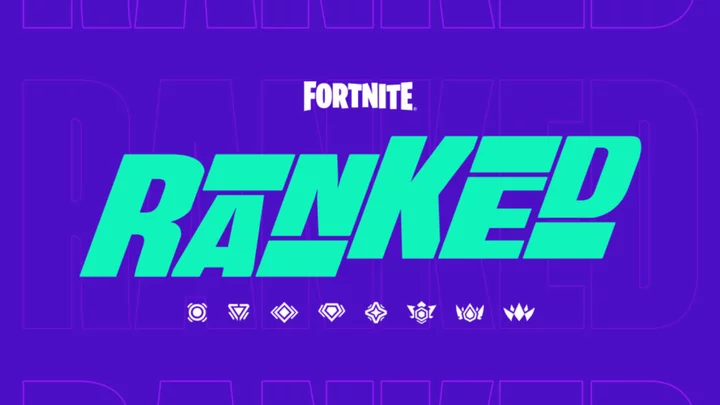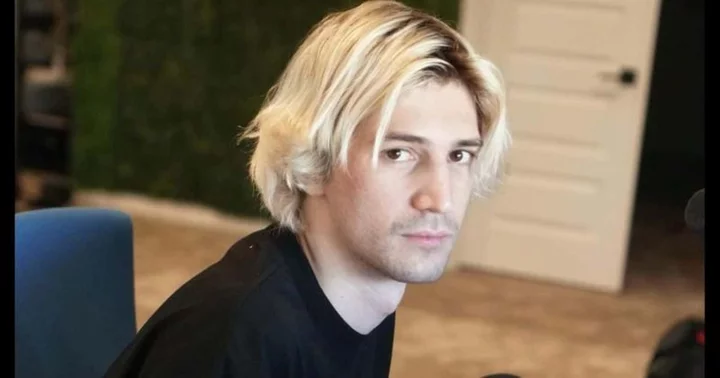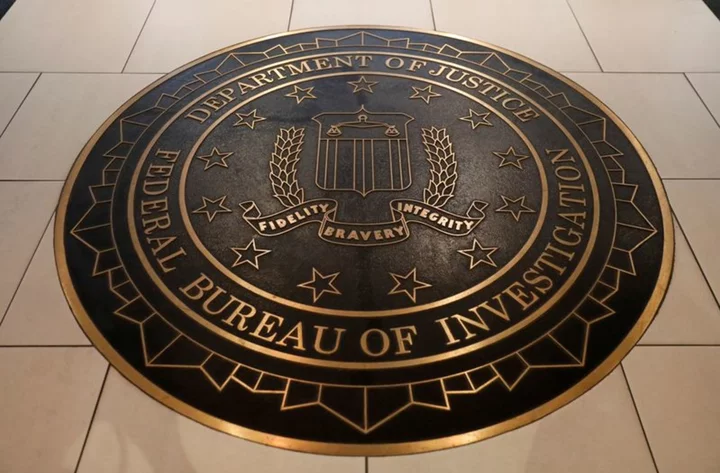A scanning app with optical character recognition (OCR) is indispensable for getting organized and going paperless. The best scanning apps help you capture all kinds of information such as paper tax documents, birth certificates, whiteboard notes, business cards, proof of vaccination forms, and deeds and titles. They come in handy in other ways, too, such as digitizing recipes.
Here's a short story about how valuable it can be to scan your documents. A few years ago, I had to pick up a new passport and on the same day drop it off for a visa. Right after I picked up the passport, I thought, "I should probably have a copy of this before I hand it over." So I took out my phone and scanned it. Sure enough, the visa took more than two weeks, and in the meantime, I needed the details of my passport for a bunch of other paperwork. Good thing I had a legible copy saved digitally!
How Do Scanning Apps Work?
When you use a mobile scanning app, it's not much different from taking a picture with your phone.
In an ideal setting, you lay your document flat on a contrasting background and point your phone's camera at it. The scanning app guides you through the process, telling you to line up the edges of the document with crop marks on the phone screen and hold still. A good scanning app adjusts for any slight movements your hands make and lets you edit the final product anyhow. The scan takes a second or two. When it's done, you see a preview of your document. The app usually finishes by asking whether you want to add more pages or start a new scan. And finally, you can make adjustments to the color, cropping, and other details.
Why Not Just Take a Picture?
Perhaps you're thinking you could skip a scanning app altogether and instead take a photo of any papers you want to save digitally. You could, but there are two disadvantages.
First, an image is unlikely to be as clear as a scan, so you run the risk of not having legible text. Second, you can't search the text, which could make it extremely difficult to find what you need later, much less edit it. You need an app that includes optical character recognition (OCR) for searching and editing. All the apps included below have it.
What to Look for in a Scanning App
The best scanning apps capture your documents clearly, make the text searchable, and help you save the finished files in the right places. Here's what to look for:
Automatic edge detection. A great scanning app finds the edges of your documents automatically. When you point the camera at the paper, the crop marks you see on the screen should zero in on the edges of the document on their own and adjust to different dimensions.
Save and export options. The best scanning apps give you options for where you can save or export your newly scanned texts, such as Google Drive, Dropbox, or another storage service.
OCR for editing and search. I mentioned OCR at the top of this article. When you have OCR, any words you scan become text. That means you can copy and paste or edit the text. In other words, you can scan a paper document, make it a digital document, and fix typos or otherwise make changes. Often, OCR is a paid feature.
Multipage support. The best scanning apps offer to scan multiple pages consecutively and compile them into one final product. The most high-end scanning apps also correct for page distortion, such as when you scan pages from a book and can't quite get it to lay flat.
How Much Do Mobile Scanning Apps With OCR Cost?
Most of the best scanning and OCR apps have a free level of service and a premium paid level. The prices are all over the map. Adobe's premium tier costs $9.99 per month while Abbyy's is $20.99 per year. Abbyy also still sells a Pro app for a one-time fee of $59.90.
The Best Scanning Apps
Now that you understand what scanning apps can do and why you might want one, here are the three we recommend most.